You can access the Manage Users page under the Administration tab.
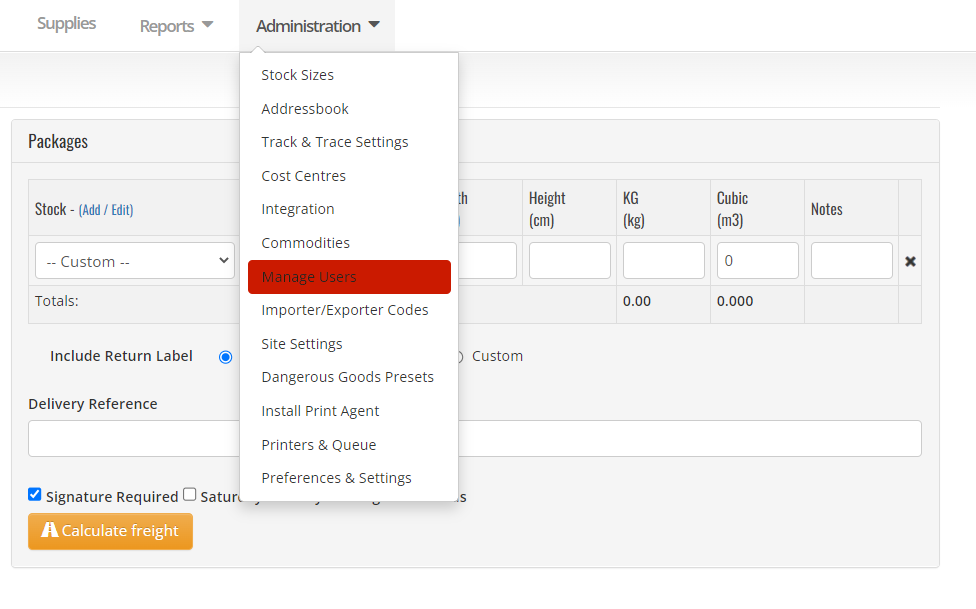
What can you do on the Manage Users page?
From the Manage Users page, you can:
- Add users
- Adjust user permissions
- Reset user passwords
- Check when a user was last active
- Revoke users as required
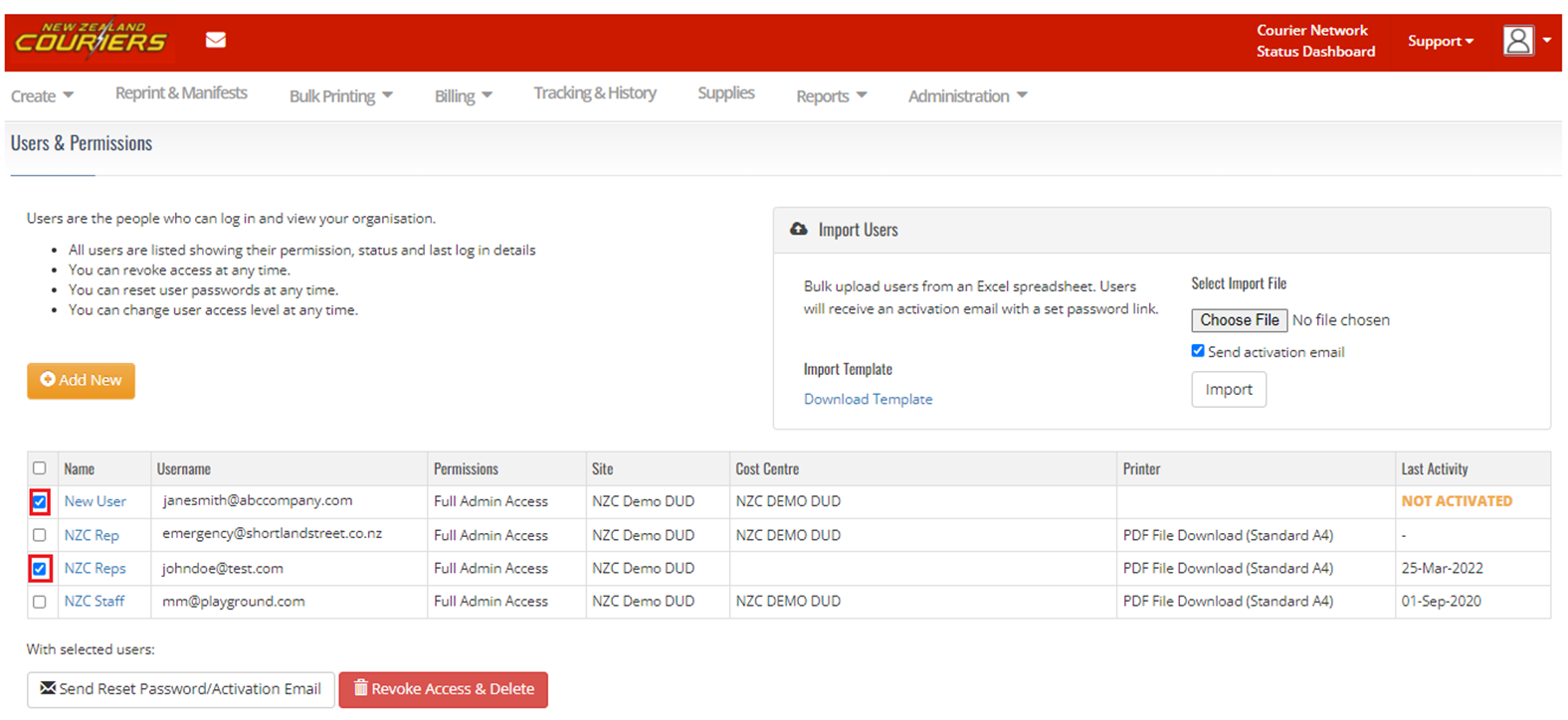
How to add a new user
- Select Add New
- Fill out the relevant fields
- Click Save User
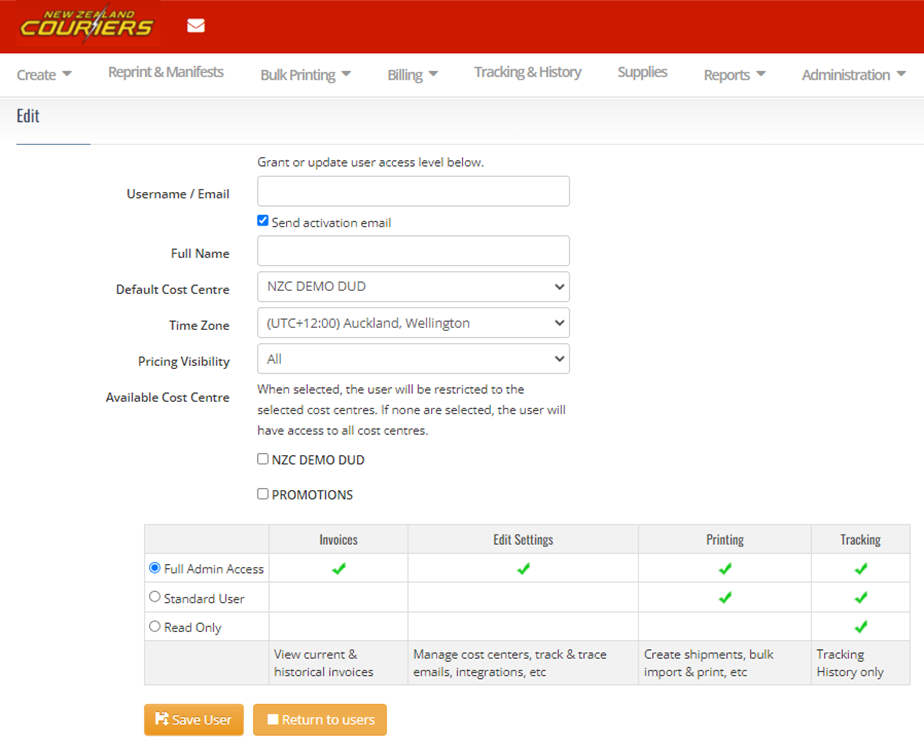
What each field under Edit User details means
| Field | Description |
|---|---|
| Username / Email | Enter their email address here. |
| Send Activation Email | Make sure you leave this selected, so they get an email to activate and use their account. |
| Pricing Visibility | Choose what pricing information the user can view. |
| Users Access Level | Choose from ‘Full Admin Access’, ‘Standard User’ or ‘Read Only’. |
Managing your users' access
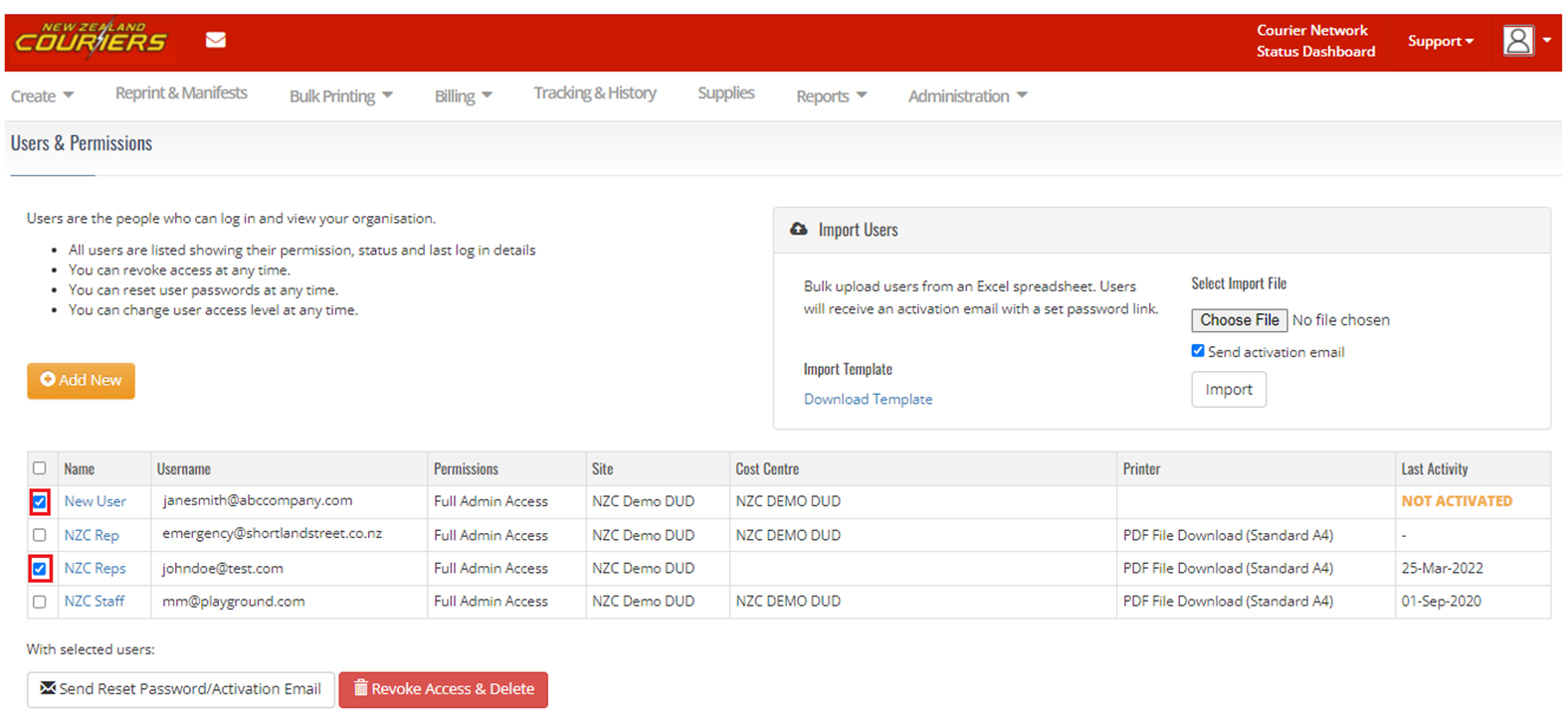
To revoke access, activate a new user, or reset a password, simply select the checkbox to the left of the user (shown in the red box above) and select the option you need, either Send Reset Password / Activation Email or Revoke Access & Delete.