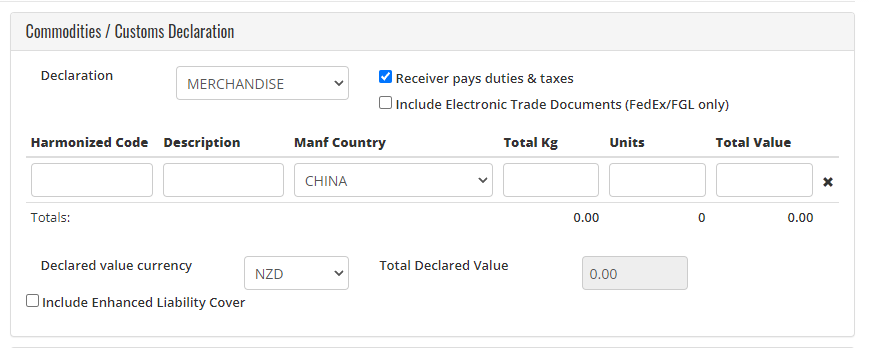If you're planning to send internationally through GoSweetSpot, you may need to input a Harmonised Code and upload additional documents.
If you're not seeing the fields for Harmonised Code or the option for additional documents on your shipping page, you can adjust this in your settings on GoSweetSpot.
1. Access Advanced Settings
- Click Settings in the dropdown next to your profile icon in the top right of the page.
- Advanced Settings will be at the bottom of your settings page.
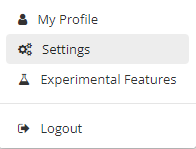
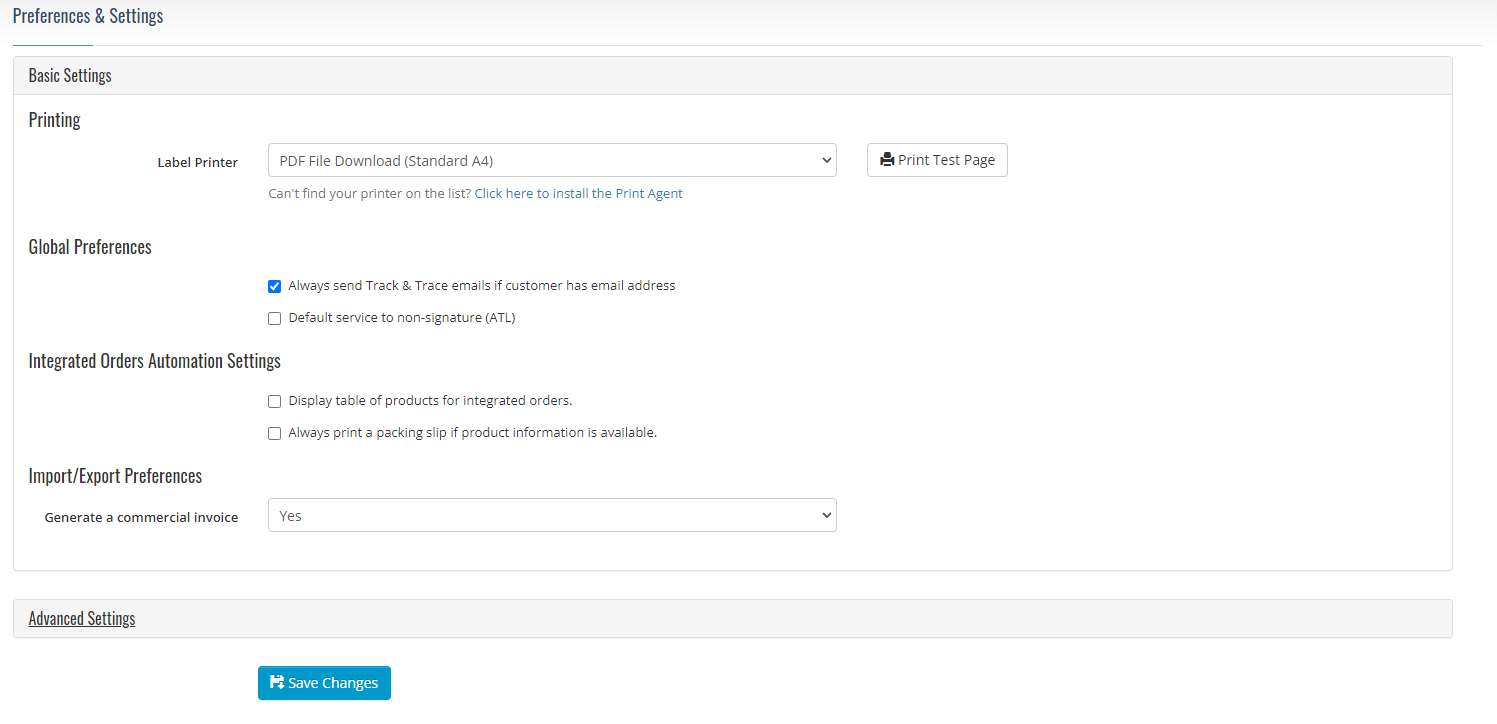
2. Enable Harmonised code and additional documents
- In Advanced Settings, under Import/Export Preferences, ensure that both the Showing Harmonised code column and the Enable Uploading Own Commercial Invoices for FedEx/FGL are marked as "Yes" and ticked.
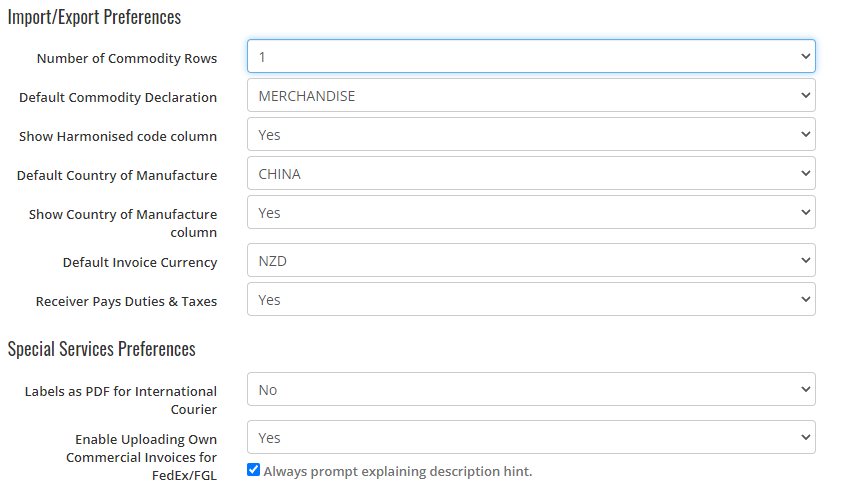
- Once making these changes, ensure to save the changes.
3. Finish
- Next time you're filling out the Commodities and Customs Declaration section, you will see the Harmonised code and Include Electronic Trade Documents options there.