To send an item to an international address, simply change the Country field on the sending screen. This will slightly change the screen to accommodate sending to an international address.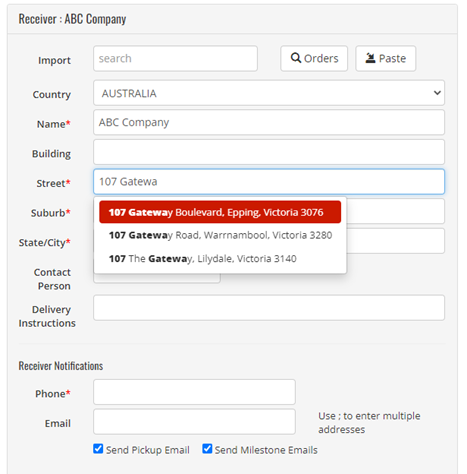
Description of Receiver fields for international sending
Below is the description of receiver fields for international sending. Check here for the domestic receiver details description.
| Field | Description |
|---|---|
| Import | If you have integration, you can search for a particular customer order to import the delivery address details. |
| Orders | Use this function to copy and paste an address from another system |
| Paste | Use this function to copy and paste an address from another system |
| Name | Enter the receivers name or, if sending to a business, enter the business name here |
| Building | An extra line above the address if required (e.g., ‘L2, Dunkirk House’) |
| Street | The line with auto-complete your address with a validated address from our database Don’t see an auto-completed address? Check the address you have is accurate (e.g. can you find it on google maps?) Still stuck? Call the friendly team at our International Helpdesk on 0800 655 010. |
| Suburb | Along with the Postcode, will auto-complete as per above |
| State/City | Along with the Postcode and Suburb, will auto-complete as per above |
| Contact | If sending to a business, this is where you will put the receiver's name |
| Del. Instructions | This will print on the ticket. E.g., ‘Leave at Reception’ |
| Phone | You must enter a 10-digit phone number for the receiver here. This is a requirement for international items. |
Commodities / Customs Declaration
Completing these fields creates the legal document NZ Customs requires to accompany all items delivered internationally.
| Field | Description |
|---|---|
| Declaration | This should default to ‘merchandise’. This is the default setting as other options are not used by New Zealand Couriers. |
| Harmonised code | Enter the code here. Used by customs to correctly classify the product/item being shipped. With this number, customs authorities all over the world can identify the contents of your package. If this does not appear, turn it on here. |
| Description | Enter one item per line of what you are sending. Do not use abbreviations. The description should match your harmonized code. Descriptions such as ‘sample goods’ or ‘no commercial value’ are unacceptable. |
| Manf. Country | Select where the item was manufactured. |
| Total kg | The total kg is Important as the weight of your item determines the price. Please type the exact weight e.g., 1kg = 1.0, 500g = 0.50. 50g = 0.050. |
| Total value | The cost replacement value of the item. Goods must be valued over $10. |
Enhanced Liability Cover
- There is no cover on International Courier; you can choose to purchase enhanced liability cover by ticking this box.
- Enhanced liability cover is not available for the International Postal service. The value of International Postal shipments is limited to NZD $999.00 and cover of NZD $250 + freight costs (GST inclusive) is automatically included.
- If your shipment is worth over NZD $1000, you can send it via the International Courier service. A customs code will be required for shipments of this value.

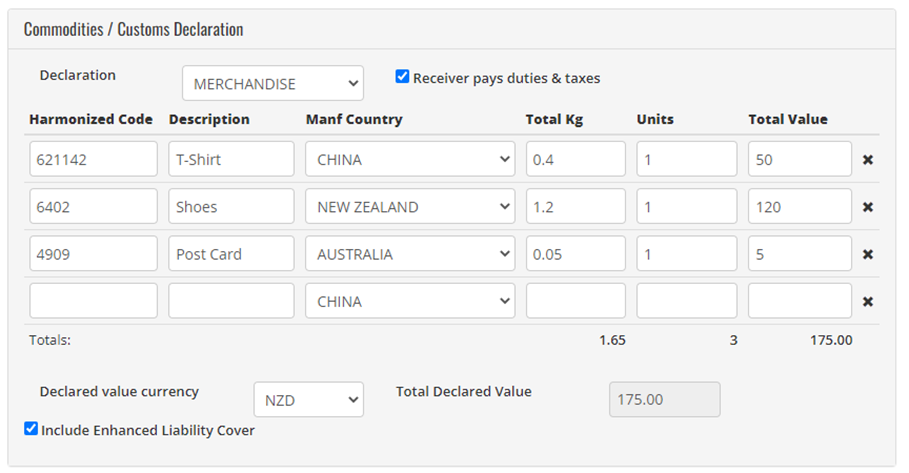
Packages
- Declare the package size and weight in this section. The weight declared for the package/s must be equal to or greater than the total weight of the commodities declared. Items should be weighed and measured accurately.
- When you are ready to view your international sending options and create your ticket, and commercial invoice select calculate freight.
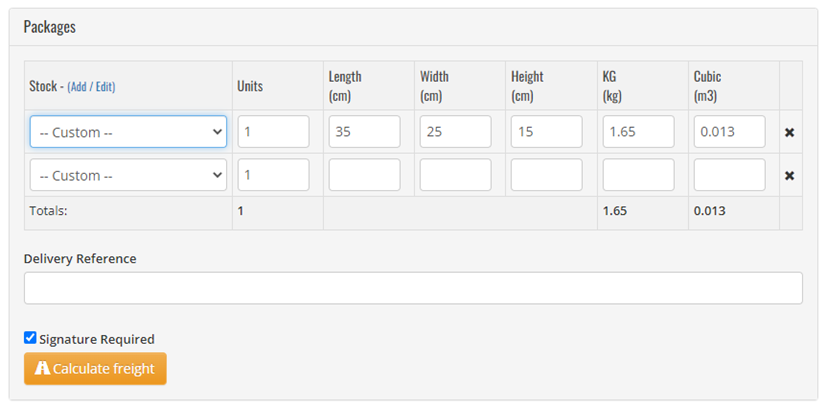
- Click Calculate Freight
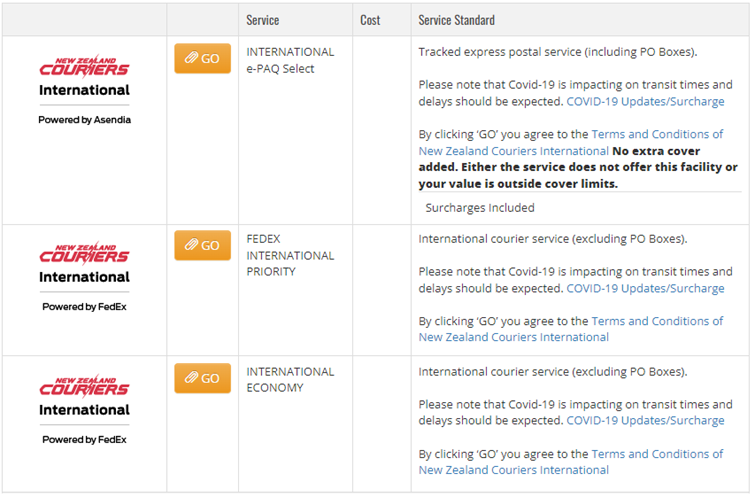
- Select GO for the service you require. The options displayed will depend on the service/s you have been set up with.
International Economy is only available for parcels over 10kg, if the parcel is under 10kg, a price will still be displayed, but the price will be higher than the International Priority price. - Once you have selected GO, the system will print multiple copies of your address label, and a PDF of your commercial invoice will download.
- Print and sign 2 copies of the commercial invoice.
- Fix one address label to the parcel
- Place the left-over address labels inside a label lope with 2 copies of the commercial invoice, then fix the label lope to the item.